When the screen of your mobile payment terminal suddenly goes completely blank, it can bring your business to a standstill. Whether you’re serving someone at the till or heading over to a table with the machine in hand, a frozen or lifeless screen is the last thing you want to see. Problems like this often pop up during the busiest hours, making the situation even more frustrating. But before assuming the worst, there are a few simple things you can check to get things back on track.
A functioning terminal is key to making everyday transactions run smoothly. It’s not just about getting paid. It’s about keeping your service moving, avoiding long queues, and giving your customers a stress-free experience. So, if your screen suddenly goes dark, don’t panic. There are a few logical steps to follow to figure out what’s gone wrong and possibly fix it without needing to replace the device straight away.
Understanding The Issue
A blank mobile payment terminal screen doesn’t always mean the entire system is failing. It could just be in sleep mode, be dealing with a minor battery issue, or reacting to a temporary software glitch. But since the screen is your main way of interacting with the terminal, any display malfunction can feel like a serious interruption.
Some machines have power-saving features that switch the display off after periods of inactivity or when battery levels are low. In cases like that, simply pressing a button or connecting the charger might be all it takes. But how do you tell the difference between a screen that is sleeping and one that is down for good?
Recognising the type of fault you’re dealing with is the first step. If the rest of the machine seems responsive, like it beeps, lights blink, or a card reader makes noise when you touch it, then the issue likely lies with the screen alone. On the other hand, if nothing responds at all, you may be looking at a full system issue that needs more attention.
Initial Checks To Perform
Before calling for technical help, it’s worth going through the following basic checks. These are easy to try and often solve the issue.
1. Plug the terminal into power. If the battery is dead, the screen will go completely black. Connect the charger that came with the terminal and see if the charging light comes on. Leave it connected for a few minutes and try turning it on again.
2. Try another power socket or charger. If nothing happens when you plug it in, the issue might not be with the device but with the plug or outlet.
3. Press and hold the power button. Some terminals need to be held down for a few seconds to reboot. Hold the button for up to five seconds and check if there’s any response.
4. Inspect the screen surface. Look for signs of cracking or damage that might hint at physical impact. A screen that looks intact but is not working might still have internal screen issues.
5. Check for loose connections. For terminals with docks or detachable parts, check that they’re well seated. Dust or dirt lodged in charging ports can also block connections and stop charging.
One example we’ve come across was with a café run by a small team, where the terminal sat unplugged behind the counter until someone noticed it wasn’t switching on. A quick check revealed that the charger had come loose from the wall socket. No repairs were needed, just a reset and a bit of charging time.
Starting with the basics like these can save you hours and avoid unnecessary worry. If your terminal screen stays blank after these checks, the next step is to consider possible software issues.
Troubleshooting Software Issues
If you’ve gone through all the basic checks and the screen is still blank, the issue might be with the software. Like any digital device, mobile payment terminals can freeze or bug out, especially if they’re due for an update or have been running non-stop for a long time.
Start by pressing and holding the power button again for a longer period, around ten seconds. This might force a reboot even if the screen doesn’t show anything right away. Some models don’t light up immediately during restart but power on after a short delay. If you notice blinking lights or beeping sounds from the machine, that’s a good sign it’s responding to the reset command.
Next, check if your terminal has recently received any software updates. If an update was interrupted or not installed correctly, the screen might fail to load properly. This can often be fixed with a restart or by allowing the terminal to reconnect to its base or Wi-Fi so the update can complete. Do this only if you’re familiar with how your setup works and are confident that reconnecting won’t interrupt anything else.
For some terminals, there may be a built-in manual diagnostic tool that lets you run checks without needing a working display. This could include responding to beeps, watching indicator lights for colour changes, or using a linked app on another device if your provider includes that feature. If you’re unsure how to do that, this is likely the point to contact technical support.
Addressing Hardware Problems
If software doesn’t seem to be the problem, it may be something inside the device. These terminals go through heavy use every day, and even a small knock can damage delicate parts.
Take a closer look at the screen. If you notice fine lines, discolouration, or dark patches that weren’t there before, there might be damage beneath the glass. Sometimes the surface looks fine, but problems deeper inside the screen stop it from displaying anything.
Check the back of the terminal. If it no longer sits flat or if it seems to bulge, the battery might be swollen. That could put pressure on other parts of the machine, including the screen, which can cause display failure or other risk.
Another thing to keep an eye on is flickering. If your device flickers before going blank, it might be that the screen connection inside the terminal is coming loose. That’s quite common with older terminals or ones that have been dropped.
In these cases, don’t open the terminal or try to fix anything yourself. You could do more harm than good, and it might void your service agreement. Speak with your payment support service and ask them to have a look.
When To Seek Professional Help
If you’ve worked through all the checks and the terminal screen still won’t turn on, it’s time to get help. You shouldn’t have to guess when something might be wrong, especially when it could affect your ability to take payments.
Here are clear signs to call your service provider:
– The screen stays blank even after charging the machine
– You hear beeps or see lights, but no screen activity returns
– You see lines, flickering, or strange colours before the screen goes dark
– There are visible cracks, dents, or signs of liquid around the terminal
– Restart attempts don’t make any difference
When you contact them, have your terminal’s make and model, the issue timeline, and any lights or sounds it makes. That will help them give you more accurate answers straight away. They might be able to walk you through a remote fix or send over a replacement device if needed.
Don’t wait too long. A screen fault usually doesn’t fix itself, and trying to switch the terminal on again and again might only cause more problems.
Keeping Your Terminal In Top Shape
To avoid screen issues and other problems, it helps to build a few habits into your routine.
Simple steps can go a long way when it comes to equipment care:
– Make a habit of charging terminals every evening so they’re ready for the next day
– Wipe dust away from ports and keep plugs clean
– Set the terminal in a place that’s safe from food or drink spills
– Don’t put heavy things on top of the machine, especially not on the front or any buttons
– Check for software updates now and then, based on what your provider recommends
If something seems strange, like longer loading times or the screen flickering now and then, note it down. Tracking small changes can prevent larger failures later on. A quick tune-up might be all that’s needed.
When plugging your terminal in, make sure the connections feel secure. Bent wires or poor sockets are common problems that quietly damage devices over time.
When you treat your card machine like a phone or tablet instead of a tool to throw around, it’ll last much longer and work more reliably.
Smooth Transactions Made Easy
A blank screen in the middle of service isn’t ideal, but knowing what to check first can keep things from getting worse. Most faults start with something small, and those are often easy to fix.
Becoming familiar with how your machine behaves, handling it carefully, and reacting early if something feels off is usually enough to stop minor issues from turning into major ones.
Remember, you don’t need to go it alone. If your terminal screen stays blank and nothing you try gets it working, the best move is to get in touch with someone who understands your device. That way, you can get back to serving customers without extra delays.
For day-to-day peace of mind, taking care of your terminal and doing regular checks is still the best way forward. That’s how you make sure your terminal for mobile payment works when you and your customers need it most.
Make your transactions easy and reliable by ensuring your payment systems are always in top shape. Regularly checking your equipment and knowing when to seek help can prevent potential hiccups during business hours. If you’re looking to upgrade or replace a terminal, explore your options for a terminal for mobile payment that suits your setup. At motto, we’re here to make sure your transactions run smoothly every day.