Keeping your card payment machine software up to date isn’t just about staying current. It keeps your service smooth and protects each transaction. When the software is old, things can run slower or crash, and sometimes, security is no longer reliable. An update often includes fixes, improved speed, and extra protection features to keep you a step ahead.
It’s one of those small jobs that might not seem urgent, but avoiding it can lead to bigger problems. A quick update now can stop a queue from building or a customer walking away annoyed. With a bit of planning, the whole process can go smoothly, without disrupting the day.
Preparing For The Update
Before jumping into the update, it’s good to take a few minutes and get the basics sorted. That way, everything is ready and you can avoid the usual hiccups.
– Back up your data. If your machine stores any settings or records, save them somewhere safe first. Most updates don’t wipe data, but it’s not worth the risk. A quick backup might save you stress if anything goes wrong.
– Read the update notes. Software releases often come with notes on what’s being changed or added. Reading them helps you pick the best time to install—not during a busy lunch rush or just before closing.
– Make sure your internet connection is reliable. If your terminal connects through Wi-Fi, test the signal strength. If it uses a wired connection, check the cable’s secure. Dropping out halfway through an update can cause real headaches.
By sorting all of this ahead of time, you’re already setting yourself up for a smoother experience. These steps take just a few minutes, but they do make the process safer and faster.
Step-By-Step Guide To Update Your Machine
Once you’re prepped, you can begin the actual update. The exact process can vary between machine models, but most follow a similar flow.
1. Log into the dashboard. Use your admin login credentials directly on the device or through the linked app or browser portal.
2. Find the software update option. This is usually located in settings or listed under system tools. It might be titled ‘firmware update’, ‘system upgrade’, or something similar.
3. Start the update. If a new version is available, you’ll get the option to install it. Follow all prompts and keep an eye on what the screen is telling you.
4. Wait for it to finish. Most devices show a progress bar during the update. Whatever you do, don’t power off the machine while it’s installing.
If there’s one rule to remember, it’s this: plan to update when things are quiet. Trying to squeeze it into a busy spell means you’re risking delays at the till if something takes longer than expected. Shops that do regular updates outside of trading hours have fewer issues and less stress.
Post-Update Verification
Once the machine restarts, don’t assume everything’s working perfectly. It’s worth giving it a quick once-over.
Begin with a full restart, even if the machine didn’t ask for one. This helps finish off the update process and fully load the new software.
Then, check your settings. Options might look a bit different, or new fields could be added. Skimming through helps you avoid surprises later. It’s also where you might find new tools or features included in the update.
Next, perform a test transaction. You don’t need to make a real sale—just go through the steps to make sure cards are being read properly, receipts are printing (if they’re supposed to), and the system is talking to the payment provider.
If anything isn’t working right:
– Check internet or cable connections
– Reboot the device and try again
– Note any error messages and reach out for support if needed
Spotting these problems early avoids headaches later. It’s far easier to fix something calmly when customers aren’t waiting.
Tips For Keeping Your Machine Running Smoothly
If you want fewer payment hiccups during trading hours, staying on top of updates is one way to help. A few habits can make sure your machine keeps doing what it’s meant to do, day after day.
– Turn on automatic updates if your system allows it. That way, it’ll grab the latest version without relying on you to remember.
– Set a regular reminder each week to check for new updates manually. After business slows down in the evening works well for many small teams.
– Let staff know what to look out for. Teach them about odd behaviour after updates, like delayed tapping or new error messages. That way, small issues get flagged sooner.
The key is consistency. If you treat software updates like checking stock levels or cleaning the till area, they just become part of the routine.
Keep Your Payment Process Running Smoothly
It might look like a small piece of the puzzle, but keeping your card machine’s software fresh can take a lot of pressure off your day. It means fewer delays, more reliable service, and a better experience at checkout.
The best part? These steps don’t take much effort and can help you protect the payment process you and your customers rely on.
If anything ever feels too technical or time-consuming, don’t wait until something goes seriously wrong. Payment providers like motto are here to make things easier—whether that’s sorting out an update hiccup, answering your questions, or helping you find a machine for card payment that suits your business setup.
Regular maintenance and updates of payment systems prevent unexpected downtime and keep operations efficient. To further enhance your payment process, see how a machine for card payment can streamline transactions and improve reliability with motto’s secure payment solutions.