A mobile POS terminal is a great tool for keeping queues short, letting staff move freely, and taking payments on the spot. But like any device with a touch screen, it doesn’t always behave as expected. When the screen stops responding or starts acting oddly, it can slow service and leave customers frustrated.
Touch screen problems often start small, like needing to tap more than once or dealing with buttons that don’t register. Left unchecked, these issues can make the terminal almost impossible to use. Whether it’s taking too long to load, ignoring finger taps, or reacting when no one’s touching it, these quirks can all cost time and money. Knowing what to look for and how to fix it can help you get back on track quickly without calling for help every time.
Identifying Common Touch Screen Issues
Before fixing anything, it helps to understand the kind of problems that crop up often. Most issues with touch screens have simple causes, and getting to the bottom of them early can save hassle later.
Here are some signs to watch for:
– The screen doesn’t respond when tapped or swiped
– You need to press harder or hold your finger down longer than usual
– The screen reacts on its own, as if someone’s touching it when they’re not
– Some parts of the screen work fine, while others don’t
– The device reacts slower than expected when touched
Unresponsive screens are probably the most common problem. You tap, but nothing happens. This could be software-related, or it might have something to do with moisture or dirt on the surface. Ghosting is trickier. It’s when the screen operates on its own, jumping between functions like someone’s tapping it. That often ties to pressure on the display or software bugs.
Another issue is poor calibration. If you touch one icon and something else opens, or the on-screen buttons don’t line up with your finger, the screen might need recalibration. Delays in response are also frustrating. Even a one-second lag can cause errors during payment, especially when customers expect things to move quickly.
Touch screen faults don’t always mean the device has failed. Sometimes the problem is as small as dust, static, or a missed software update. Figuring out what kind of issue you’re facing helps point you in the right direction when deciding how to sort it.
Basic Troubleshooting Steps
Once you’ve noticed something isn’t right, the next move is to try simple steps before looking into deeper fixes. These common measures handle most minor issues and often get things working again in minutes.
1. Restart the terminal
Sometimes, a quick reboot is all it needs. This clears temporary bugs that can mess with how the screen responds. Power off the terminal completely, wait ten seconds, then turn it on again.
2. Clean the screen surface
Dust, fingerprints, moisture, or smudges can all mess with how a touch screen reads input. Use a soft, lint-free cloth, slightly dampened with screen-safe cleaner. Avoid pressing too hard or using harsh liquids, as these can damage the display.
3.Check for updates
Outdated software is a common reason for strange behaviour. Go into the terminal’s settings and see if there’s an available system or app update. Installing the latest fixes can correct bugs and improve screen responsiveness.
4. Inspect the screen for damage
A small crack can interfere with touch input, even if the damage looks minor. Also, look for signs of moisture under the screen or signs of warping. These might need a more detailed repair.
Fixing these issues might feel technical at first, but most can be done without calling in anyone. For example, one shop managed to solve its ghost-touch issue by just removing an overly tight case that was pressing on the edges of the screen. Quick fixes like this are worth a try before assuming your device needs replacing.
Advanced Solutions For Persistent Problems
If basic fixes don’t get your mobile POS terminal back in shape, it may be time to try a few deeper solutions. These steps aren’t meant to be done every day but can help when normal troubleshooting doesn’t cut it.
Start by recalibrating the touch screen. Some terminals offer this setting under the device options. It will guide you to tap certain points on the screen, helping the system align touch input properly. If recalibration isn’t available, or if the problem continues, then resetting to factory settings may help. This clears everything, so your terminal starts fresh just as it did out of the box. Before doing that, back up any records or settings you want to keep.
It could also be a software conflict. If you’ve recently installed a new app or plugin, that might be causing issues. Try removing that software, restarting the device, and checking if the problem goes away. Not every app works well with POS systems, especially if it wasn’t made for that setup.
If you’ve done all these and the issue still lingers, then it’s best to reach out to tech support. There could be something faulty inside the device that only a technician can fix. Hardware failure is rare, but it’s not off the table, especially if the terminal has been dropped or exposed to heat or moisture.
One business noticed random tapping issues during hot weather. It turned out the screen was reacting to moisture from the staff’s hands. Staff started using the terminal under a shaded counter with a fan nearby, and the issue stopped completely. That same fix may not work everywhere, but digging into the source of the problem often uncovers simple ways to prevent it happening again.
Preventative Maintenance Tips
Touch screen trouble might feel random, but with a little care, you can lower the chances of things going wrong. Regular upkeep doesn’t take long and goes a long way in keeping a mobile POS terminal reliable.
Here are a few practical habits to build into your routine:
– Wipe the screen each day using a soft microfibre cloth. If your staff use food prep gloves, grease, or hand cream, consider more frequent cleaning
– Use a screen protector to shield against scratches or cracks. It’s cheaper than changing the whole screen if it takes damage
– Avoid leaving the device in hot, humid, or freezing conditions. Extreme weather can mess with screen strength and connection points underneath
– Always install software and firmware updates when prompted. Updates often help with touch issues and improve device performance
These little steps help you avoid panic during peak hours when a frozen screen can lead to lost sales. Maintenance doesn’t need to be fancy, just consistent. Training your team on how to treat the terminal carefully is just as helpful as the technical fixes. Make sure it’s kept away from drinks, sticky food, and heavy objects that might get dropped onto it.
There’s no need to wait for a problem before you act. Spotting problems early and taking simple steps to prevent them means you can keep things running smoother, longer.
Keep Your Mobile POS Terminal Running Smoothly
A working touch screen is key to keeping your setup quick, clean, and accurate. It helps customers move along swiftly, and it saves your staff from tapping endlessly just to process a payment. By learning to spot the early signs and handling everyday problems on your own, you’ll stay ahead of those awkward hold-ups behind the till.
Sometimes it takes a bigger fix, and that’s fine too. Restarting, resetting, or even replacing a part every once in a while can renew the experience entirely. But the best tools are the ones that don’t need fixing often. With steady care, small checks, and a few smart changes in how the system’s used day to day, you’ll put fewer things in the way of a smooth payment routine.
Keep your mobile POS terminal in peak condition and running smoothly with the right care and attention. Regular maintenance and timely interventions can prevent minor hiccups from becoming major disruptions. If you’re considering upgrading your system or exploring reliable options, take a look at a mobile POS terminal that can better support your day-to-day operations. At motto, we’re committed to ensuring your business transactions are seamless and efficient.