Card payments have become second nature in loads of small businesses now. Whether it’s someone tapping to pay for a quick lunch or inserting their chip card for a larger purchase, it just needs to work. When it doesn’t, it causes delays at the till, frustrates customers, and puts pressure on your staff. That little chip reader becomes a big problem the moment it flashes an error.
Errors on chip readers aren’t unusual, though they always feel like bad timing. Some messages are easy to work through, but others aren’t so clear. The good news is that there are often ways to fix these issues quickly. This piece looks at common chip card reader error messages, what might be causing them, and what you can try before asking for professional support.
Common Error Messages And What They Mean
Most chip card reader issues start with a simple message. Reading and understanding what it means can help you solve the problem faster. Some devices may show a vague alert, while others give a short error code. Here are a few messages you might come across when dealing with a reader for chip cards:
1. Card Not Read
This typically means the terminal couldn’t pick up the chip data properly. There might be dust, dirt, or a damaged chip causing problems.
2. Declined by Card Issuer
In this case, the reader usually isn’t to blame. It’s often an issue on the customer’s side, like insufficient funds, an expired card, or a bank block. Still, if this happens repeatedly with different customers, it’s worth checking your connection.
3. Please Insert Card Again
This can happen if the card was taken out too soon or not fully inserted. It might also show up when the chip hasn’t made proper contact with the reader.
4. Communication Error
This points to a signal issue between the reader and the payment processor. That might be down to poor Wi-Fi strength, damaged cables, or loose connections.
5. Processing Error. Try Again
This general message can show up if there’s a power dip, a frozen app, or out-of-date software. It might work fine after a quick reset.
Sometimes, different brands word these errors slightly differently, but the idea behind them is often the same. It helps to get used to the typical messages your machine displays, so you can respond quicker when they pop up.
Quick Fixes To Try On The Spot
You don’t want to shut things down every time an error shows. There are a few fast checks you can run through right at the counter. These don’t take much time and could save you the headache of calling for support straight away.
Try these steps first:
– Reinsert the card slowly and fully
Sometimes the contact between chip and terminal is just poor. Taking your time inserting the card again can help the device read it properly.
– Ask the customer to use a different card or method
The issue might be with that particular chip. Trying contactless or magnet stripe (if supported) can keep the queue moving.
– Clean the chip reader slot
Take a soft cloth and gently wipe the card slot if you spot dust or crumbs. Dirt can block the chip connection.
– Restart the terminal
A simple reboot can clear stuck processes and refresh the link with your payment provider.
– Check your internet connection
If you’re using Wi-Fi, ensure the signal is stable. For wired links, make sure the cables are firmly plugged in.
One shop owner shared how her machine kept showing “card not read” three times in one morning. After switching from Wi-Fi to mobile data, the error stopped completely. Just goes to show how technical gremlins can sometimes come from the least expected place.
Coming up next, we’ll go into what to try if those quick fixes don’t do the trick, and how you can stay ahead of more persistent issues before they impact trade.
Advanced Troubleshooting Steps
If the quick fixes haven’t worked and your chip card reader is still giving you grief, it’s time to dig a little deeper. Most of these steps are still quite manageable. They just take a bit more time and care. The aim here is to make sure the device itself is working as it should and that any hidden issues are cleared up.
Start by checking whether the software on the card machine is up to date. Manufacturers regularly push updates to fix bugs or improve security. An outdated version might be stopping transactions or causing errors. You can check the update status through the settings or device menu. If you’re unsure how to update your terminal, it’s worth reaching out to your provider’s support line.
Next, take a moment to reset or reboot your router or modem if your device relies on Wi-Fi. Sometimes, it’s not the card reader that’s the issue, it’s the network it connects to. Switch the reader between Wi-Fi, mobile data, or even a wired connection to see if that makes a difference.
Then there’s the machine calibration. Some terminals let you recalibrate certain sensors or refresh connections with their software. A full system reset can help too, especially if you’ve recently updated the software or changed providers. It’s wise to do this during quieter trading hours, so you don’t risk downtime when it’s busy.
If your reader accepts multiple input types, test each one. Try a contactless payment, then a chip insert, then a magnetic swipe. If one method fails but the others work, the issue might be with a specific part of the device rather than the card or network.
Taking these steps now and again, especially after a string of failed payments, can help you stay ahead of bigger problems. And when nothing seems to shift the issue, it usually points to a need for new hardware or professional diagnosis.
When To Get Help
Some payment issues cross the line from annoying to genuinely disruptive. If you’ve gone through your checks and fixes but errors keep coming back, it’s probably time to bring in outside support. It might be tempting to keep trying workarounds, but there’s a limit to what you can do without the right tools or access.
Call for professional help when:
– Your card reader fails several times a day despite resets
– The same error message shows up regardless of card or payment method
– The terminal shows no display or freezes completely
– Updating software or switching connections does nothing
– You start losing transactions during busy periods
Support teams are trained to get to the bottom of what’s wrong, whether it’s faulty hardware, payment provider issues, or something in your network setup. They can also walk you through replacement procedures if your device is no longer working as it should.
Make a note of any error codes or patterns before getting in touch. That stuff can help speed things along when you speak to support staff. It’s also a good idea to keep your merchant ID, terminal model, and last known update handy.
Sometimes equipment needs changing. Other times it’s a simple fix you wouldn’t have been able to spot. Either way, knowing when you’re past the point of self-resolution cuts down the time your team spends battling error messages.
Keeping Things Running Without a Hitch
A chip card reader that runs without problems keeps sales flowing and customers happy. Taking time to deal with small issues early can prevent more severe breakdowns later. That error on the display might seem like bad luck, but it could be pointing you to something fixable.
Handling basic fixes in-house, having dependable support lined up, and staying alert to early warning signs can make all the difference. It’s all about keeping payments simple, clear, and fast, even when tech tries to trip things up.
Whether you’re running a busy café, a corner shop, or a service counter, getting familiar with these checks can help you stay in control. No one wants to keep customers waiting while a card machine has a meltdown. A bit of attention now saves a lot of stress later.
Don’t let your sales stop because of technical issues. To keep hassle-free transactions going strong, it might be time to consider fitting a reader for chip cards that works seamlessly. Delve into reliable options and ensure your payments run like clockwork. Let motto help you avoid disruptions and keep your business moving smoothly.