Contactless payment continues to be one of the handiest ways for small and medium-sized businesses to serve customers quickly and with less hassle. It cuts down queues, lets people pay with a tap, and helps staff focus on delivering a good customer experience instead of fussing over cash. When everything runs smoothly, it’s convenient for both sides. But when the device suddenly stops reading cards, it can cause some immediate stress at the till.
If you’ve ever been mid-transaction and your device just stops responding to a tap, you know how frustrating it is. Fortunately, most of the time, the problem isn’t too serious. A few quick checks can often get things back on track within minutes. The key is knowing what to look for and acting fast to avoid delays.
Common Issues with Contactless Payment Devices
When a device for contactless payment stops reading cards, the issue is almost always something simple. That doesn’t stop it from being annoying in the moment, but breaking the problem down helps.
Here are some frequent culprits:
– Unresponsive reader: The device is switched on, but nothing happens when a card is tapped
– Weak internet connection: Many machines rely on Wi-Fi or mobile data to process payments. If the signal drops, so does your ability to complete the sale
– Intermittent reads: It picks up some cards but not all of them. Trouble like that usually points to either a dirty reader or software that’s behind on updates
– Frozen screen or laggy display: It may look like the device is on and working, but the screen doesn’t respond or gets stuck halfway through a transaction
– Battery issues: If the charge is low or the battery isn’t holding power well, the machine might shut down mid-use or behave unpredictably
Each of these problems can have different causes. A reader might have dirt built up on the scanner. The software might be glitchy due to missed updates. Or you might have just moved into a spot with weak signal strength. A quick diagnosis can save you standing around guessing while a customer goes from patient to irritated.
Quick Troubleshooting Steps
If your machine stops taking contactless payments, don’t panic. Try these steps before anything else.
1. Check power and connections
Make sure the device is turned on and fully charged. Even if it shows a little life, undercharged batteries can trigger issues. If you’re using a plug-in model, double-check that all cables are secure and not damaged
2. Restart the device
Power the device down, count to 10, then switch it back on. Many odd bugs or freezes will reset with a restart. Give it a minute to fully boot and reconnect before testing another tap
3. Update software and firmware
Out-of-date systems can cause all sorts of unreliable behaviour. Check in the settings for any pending updates and install them. Updates often fix common bugs and improve speed
4. Inspect the card
Sometimes the card is the issue. Worn surfaces, scratches, or internal chip errors can prevent it from being read. Try another card to see if it’s just one customer’s card acting up. It also helps to give the device’s reader a gentle wipe with a lint-free cloth
Quick steps like these can solve many of the hiccups that come up during day-to-day use. Being prepared saves time, avoids awkward hold-ups at the front of the queue, and keeps your device running the way it should.
Preventative Maintenance Tips
Keeping your device for contactless payment working well over time doesn’t need to be a big task. A few simple habits can go a long way toward avoiding those awkward card refusals at the till. Think of it like keeping your tools in good shape—if you stay on top of the basics, things run smoother when it counts.
Start with regular cleaning. Dirt, grime, pocket fluff and even sticky fingerprints can build up on the card reader and make it harder to process taps. Take a moment before you open or after you close to wipe the reader with a dry, lint-free cloth. Avoid spraying any liquid straight on the device. Instead, dampen the cloth slightly if needed.
How you store the machine also matters. For those using wireless or mobile devices, chucking it in a drawer or leaving it on a countertop all weekend can lead to damage. Keep it in a padded holder or a designated box, somewhere dry and safe. This helps avoid cracked screens, battered casings, or loose charging ports.
Here’s a quick weekly checklist that can save you hassle later on:
– Wipe the device with a dry microfibre cloth to keep the reader clean
– Charge it to full before your shift and avoid letting the battery run all the way down
– Keep the device away from magnets or phones, which can interfere with how it functions
– Store it in a secure place when not in use, away from heat or moisture
– Run a quick test transaction at the start of each day, especially after any updates
Doing these things routinely gives you fewer surprises mid-transaction. Best of all, they don’t take more than a couple of minutes.
What to Do When Quick Fixes Fail
Sometimes, no matter how much you clean or restart, the device still won’t play nicely. If it’s consistently not reading cards even after following all the usual checks, it’s time to step back and let someone deal with it professionally. Repeated errors aren’t just frustrating, they eat into your day and risk turning a smooth workflow into a queue of unhappy customers.
Start by checking if your support team has guidelines for reporting a technical fault. Most providers offer live support or a form to fill in. Make sure you share clear details—what type of issue you’re seeing, what you’ve already tried, and whether the problem is happening constantly or off and on.
If you have a spare machine, now is the time to use it. That way, you can keep serving customers while the faulty device gets sorted. Some businesses also keep a small sign near the till explaining delays, which helps reset customer expectations during busy moments when tech causes a hiccup.
If you suspect the issue could be with a customer’s card, suggest they try chip and PIN or mobile payment. But if it keeps happening with different customers, it’s better to stop using the device until a fix has been done.
Don’t keep using a machine that behaves unpredictably. It could lead to double charges, failed payments, or lost sales. A short pause for support now saves a bigger headache later.
Keeping Payments Flowing with Less Hassle
Device issues are bound to come up now and then when you rely on tech all day. What matters is how quickly you catch the signs and respond. Knowing the basic fixes, sticking to simple maintenance routines, and acting quickly when something feels off helps protect your business from avoidable setbacks.
Whether you’re running a café, a clothes shop, or working weekend markets, contactless payments help you make sales fast and move queues along. But to get the most out of it, your machine needs to be up to scratch. A clean reader, a charged battery, and a quick test each morning can make the difference between smooth trade and a stressful afternoon.
For those moments when something does go wrong, having a plan helps. Keep these steps handy, stay calm, and know when it’s time to reach out for support. With the right habits in place, your device for contactless payment will stay as reliable as your service.
For businesses that want to stay ahead, having a device for contactless payment that works well makes all the difference. If you’re looking for ways to keep your transactions smooth and stress-free, motto has reliable tools and support to help you stay running without a hitch.